We are here to help
We tried to answer all your questions and concerns.
If you need assistance, please reach out at support@beningtype.com.
How do I buy a font?
To purchase a font, start by choosing a font collection. Click the license box to access the licensing options. Select the license type that best suits your needs—the price will update automatically. Once ready, click “Add to Cart.” If everything is correct, click “Checkout” to proceed to the final step and enter your payment and billing details. The domain name field is available on the product page (for web licenses), and the “License owner” field is required during checkout.
You can pay with a credit card or PayPal.
How will I receive the purchased products?
Receipts and download history will be displayed on the customer’s page once you have successfully checked out. We also sent you the order link via email (please check your inbox or spam folder).
I’ve completed the payment process but haven’t received an email. What should I do?
Please visit the My Account page. You can download the product and change your profile.
How do I install Beningtype fonts?
The process is quite simple. Once you’ve ordered and received all the font files, you can proceed with installing the fonts as usual.
Windows Installation Method
- Drag and Drop:
Open the folder where you extracted the font file. Open the “Fonts” folder in the Control Panel (search for “Fonts” in the Start Menu, or navigate to Control Panel > Appearance and Personalization > Fonts). Drag the font file(s) from the extracted folder to the “Fonts” folder.
- Right-Click Installation:
Locate the font file (e.g., .ttf or .otf). Right-click on the file and select “Install”. For all users on the system, select “Install for all users”.
- Control Panel Installation:In the Fonts folder in the Control Panel, click “File” then “Install New Font”. Navigate to the folder containing the font, select it, and click “Install”.
MacOS Installation Method
- Double-click : Double-click the font file. Font Book will open a preview, and you can click “Install Font”.
- Drag and drop: Drag the font file directly into the Font Book window or onto the Font Book icon in the Dock.
- File > Add Fonts: In Font Book, go to File > Add Fonts to Current User. Navigate to the font file and select it.
How do I access additional glyphs in the commercial version?
Before purchasing the commercial version to use additional glyphs, it’s best to check whether the program you’re using supports this feature.
The easiest way is to use Adobe Illustrator or InDesign.
Simply click Text > Glyphs and you’ll get the full character map for that font. Adobe Photoshop, in its latest version (CC 2015), offers this feature: click Type > Panels > Glyphs panel or Window > Glyphs.
For other programs, please verify that you can access the character map.
Hopefully, for any fonts with additional glyphs, we’ll add a separate font file containing only the alternatives with the character map, so you can easily use them, even in Microsoft Word.
Can I embed this font on my website?
Yes, you can use fonts on websites. You can only use CSS @ font-face on one domain name. If you want to embed more than one domain font, you will need to purchase an extended license.
Can I resell your font?
If you want to sell Beningtype fonts, you can contact us for more information.
Can I share font files that I’ve downloaded with a friend or distribute them through the link on a blog?
No, you can’t. You are not permitted to share downloaded files with friends or to make fonts available for download on your website; instead, you must link to Din’s Studio’s website to download or purchase the font.
What type of license does this store have?
You can check our licenses on this licenses page.
Do you accept custom fonts?
Yes, we provide custom fonts. For more complete information on custom fonts, please Contact Us .
If you still have other questions?
Please Contact Us.
© 2025 Beningtype. All rights reserved.